HL - How to Log Into The Correct Wallet on Hyperliquid
Hyperliquid, the leading DEFI cryptocurrency exchange, requires you to reconnect your wallet regularly as a security measure after closing your browsing session on the website.
If you've connected to Hyperliquid to trade on FinRev, Memecoin Millionaire Vault, or 100x Coin Club, you'll need to follow the steps in this guide to view your account balance or active trades.
The following guide will walk you through the process of ensuring you're logged into the correct wallet when accessing the Hyperliquid website.
Note for FinRev & Memecoin Millionaire users: This wallet disconnection does not impact your FinRev or Memecoin Millionaire trading (if you're trading on either of these)
- Log onto the Hyperliquid trading platform in your chosen browser by clicking on this link.
- Ensure your hardware wallet is connected to your computer.
- Click on one of the 'Connect' buttons displayed on the trading terminal.
Note: If, instead of a 'Connect' button in the top right of the screen, you see a wallet address, you'll need to click on the wallet address & click on 'Disconnect' before proceeding with the remainder of the steps.
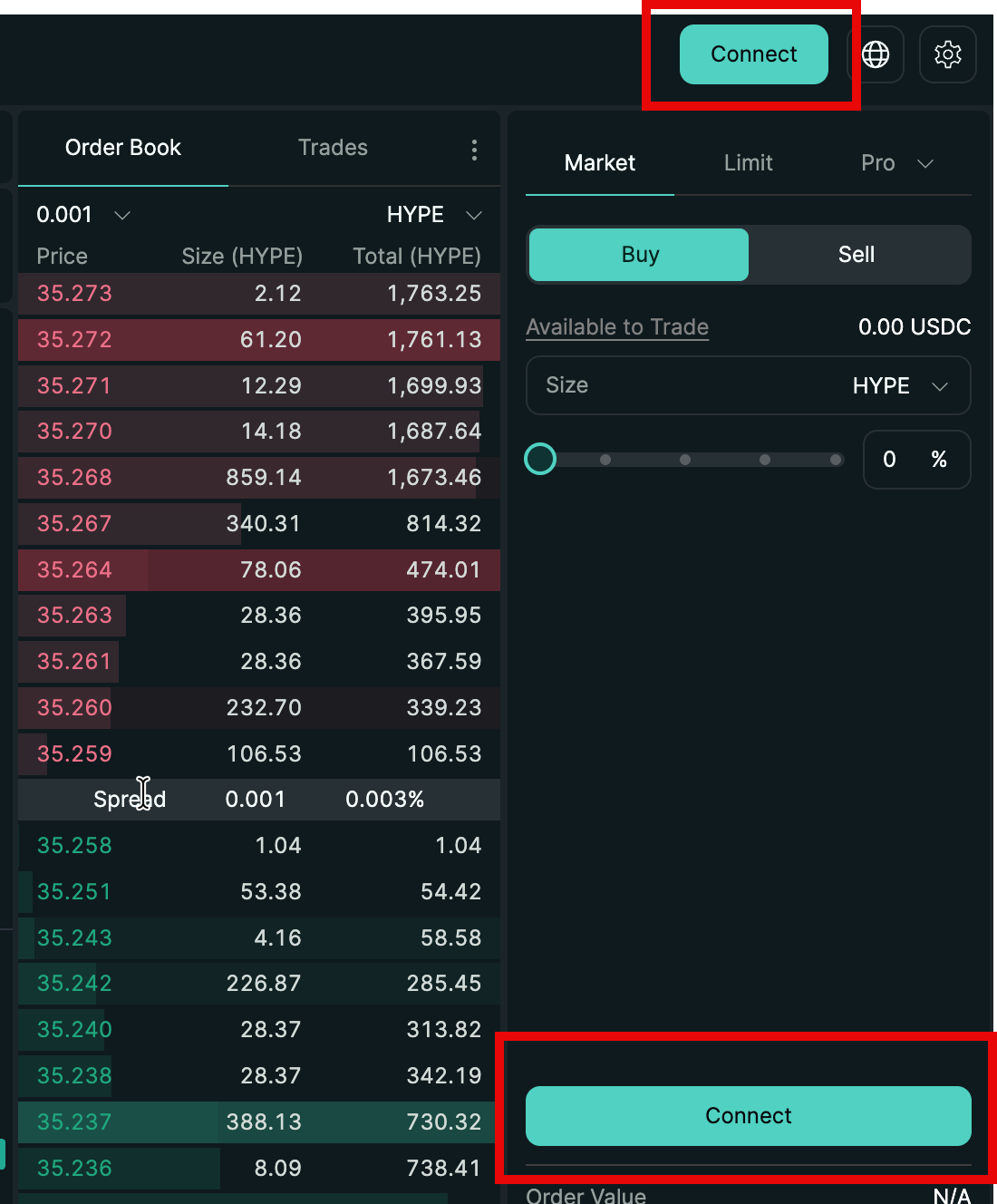
- Click on 'WalletConnect'.
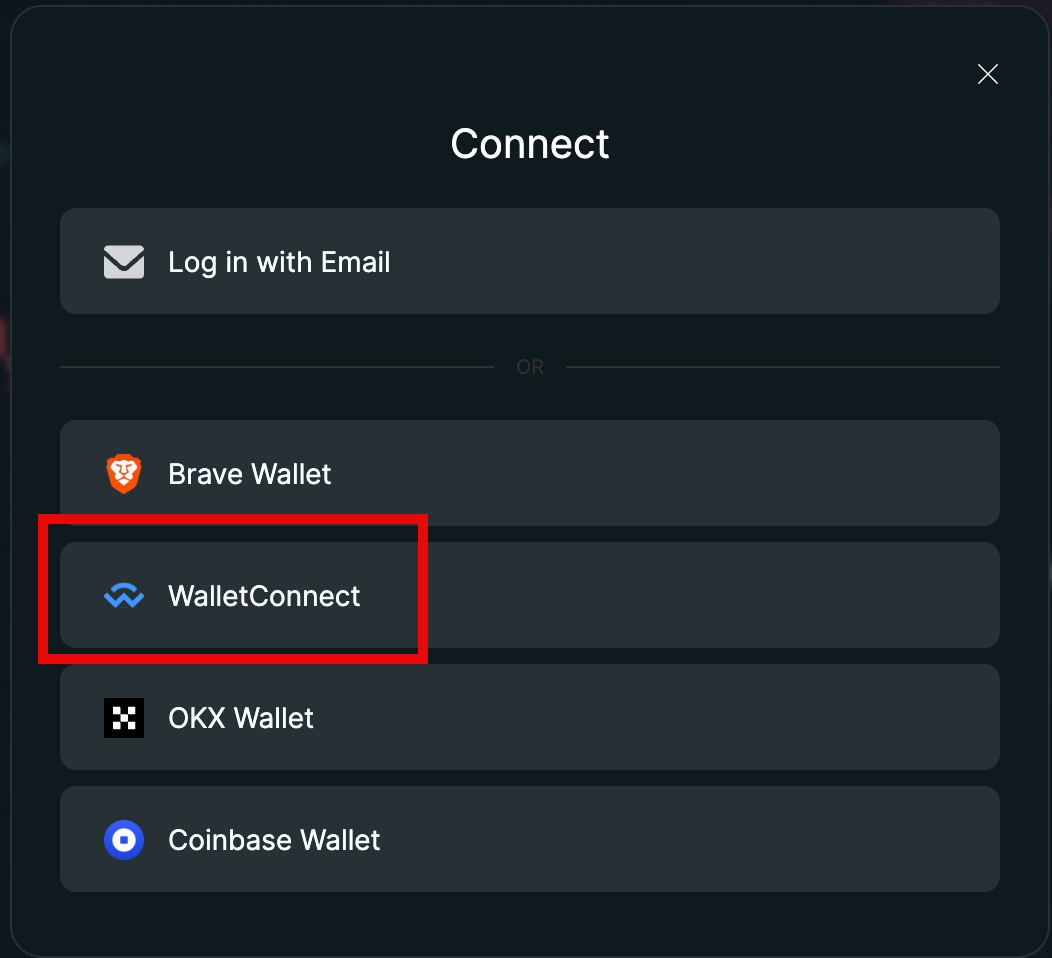
- Click on 'View All'.
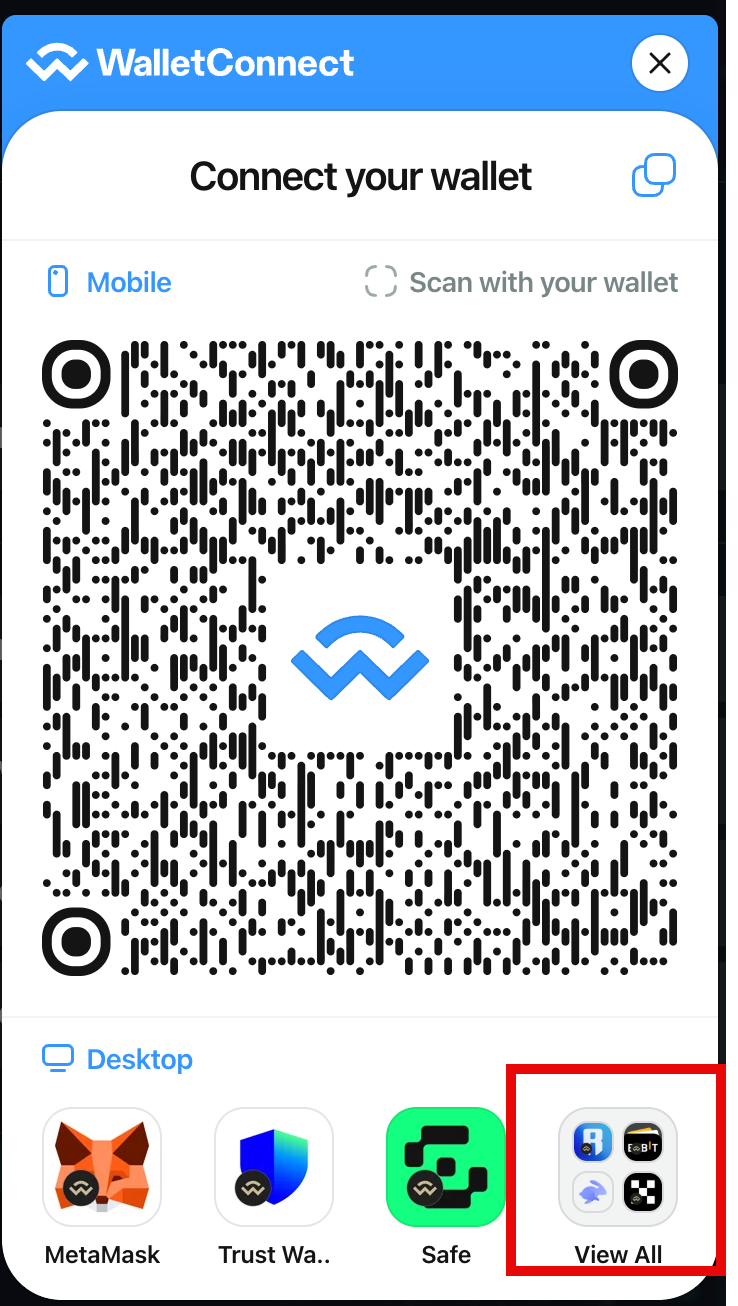
- Find the wallet that you initially used to connect to Hyperliquid (you should have made note of this when connecting the wallet originally).
- Click on the wallet logo.
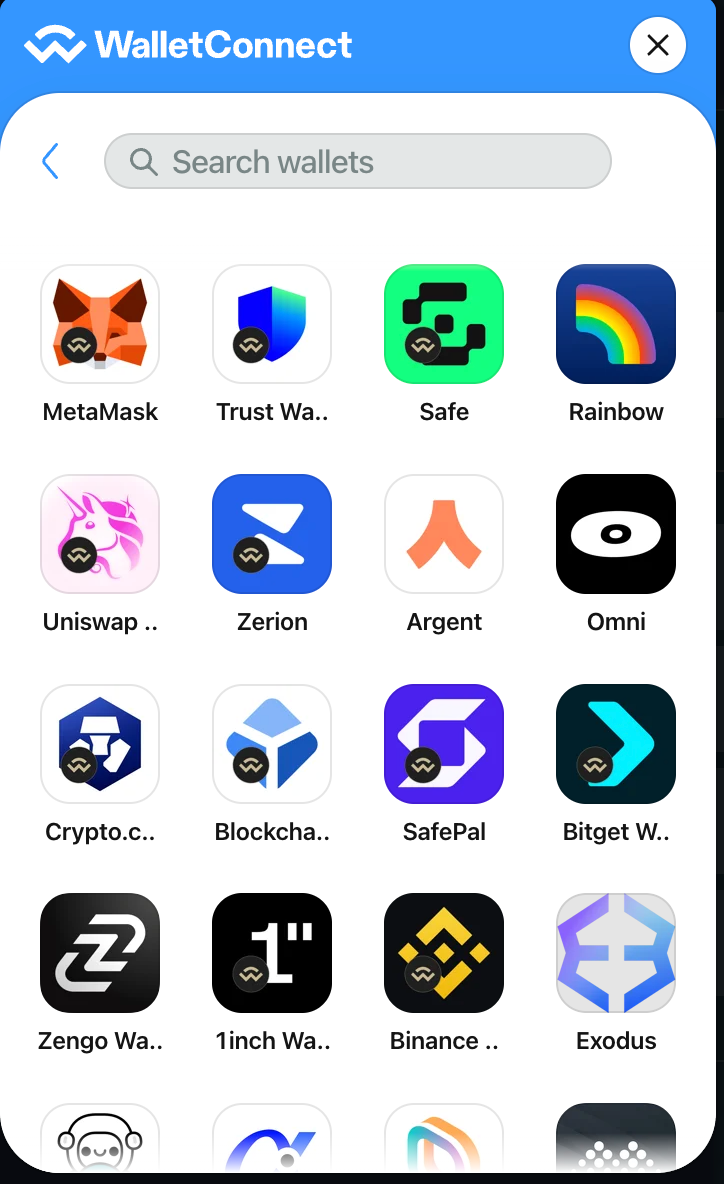
- This will bring up a pop-up with additional steps to connect your hardware wallet. Please select the appropriate guide below for the device you're connecting to, and follow the 'How to Link Your Device to Hyperliquid' steps from the guide:
HL03 | LG - How to add an Arbitrum account to your Ledger and link to Hyperliquid
HL03 | TZ - How to add an Arbitrum account to your Trezor and link to Hyperliquid
HL03 | TG - How to add ETH & USDC to your Tangem wallet and link to Hyperliquid
Important Note:
When following the steps from the guides above, you MUST ensure that you're connecting to the same wallet that you originally used to connect to Hyperliquid, or you won't be able to access the intended account.
During the initial connection, you should have made a note of the wallet address that was being connected for FinRev, Memecoin Millionaire, or 100x Coin Club trading. Please ensure that the wallet address you're connecting now matches the wallet address used for the original connection.
If you connect the wrong wallet address, you will not be able to view your balance, active trades, or the funds in the connected account.
Once you've completed the steps above, you should be able to see your account balance, as shown in the screenshot below:

If you cannot see a balance in your account, you have not connected to the correct wallet. Please carefully follow all of the steps above to ensure you've logged into the correct wallet.